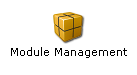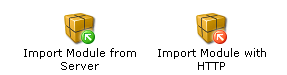|
OpenCms 6.0 interactive documentation: Importing a module into OpenCms |
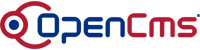 |
How to import a moduleIt is very important that a module is imported into the correct site, so take care to select the right site before importing the module. To import a module into OpenCms, please follow these steps:
Restarting the OpenCms server after module importA server restart might be required after you imported a new (or updated) module. Some modules contain Java archives (JARs), class files or other resources that are automatically copied to the
The individual module documentation should contain a note if a module requires a server restart after installation. You will not always get an exception message during import if the module requires a server restart. In case you upload several modules, one server restart is enough after uploading all modules. Updating an already installed moduleIn case you upload a module that already exists on the server, the existing version is automatically replaced if the uploaded version of the module is the same or newer than the version installed on the server. What the replace does is first to delete the existing version and afterwards import the new version. In case you have made changes to the module that is replaced, all these changes are lost! This applies to the additional resources of the module as well. |
©2005 Alkacon Software GmbH (http://www.alkacon.com) - The OpenCms experts